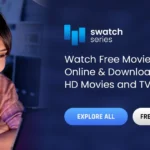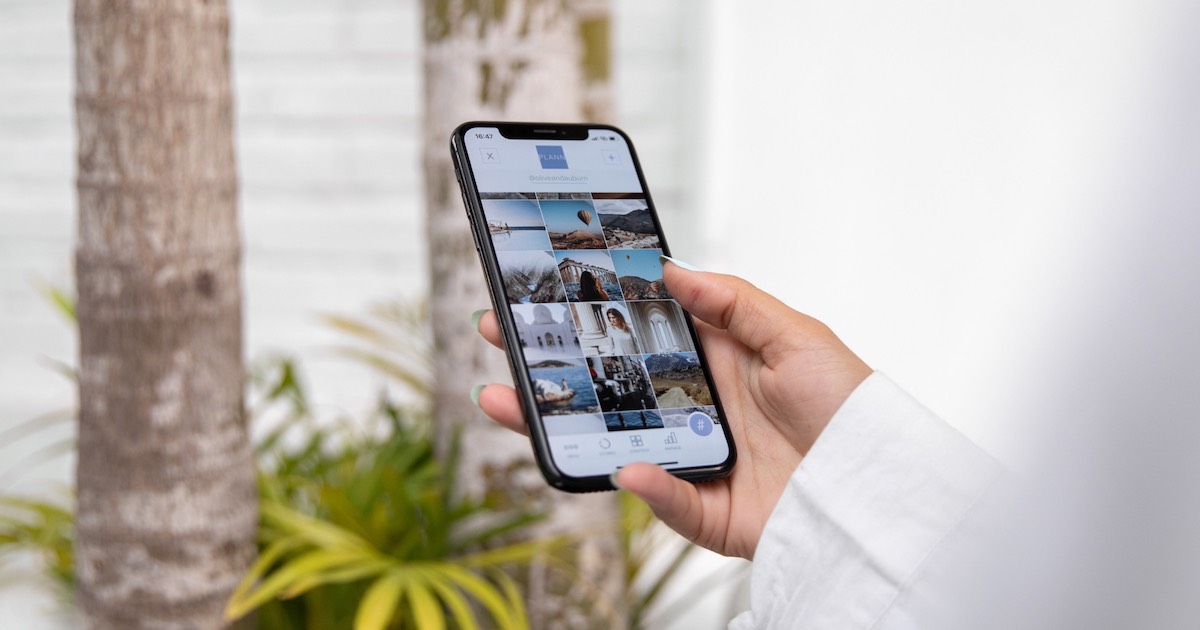
Apple iCloud Photos is part of the iCloud suite of services. It automatically syncs all of your photos, videos, and other media across your Apple devices. It also allows you to invite more people to share your photos and videos. However, there is a limit to how much storage you can use. In this article, we will look at some ways to make the most of iCloud Photos.
iCloud Photos is part of Apple’s iCloud suite of services
The service lets you create, manage, and delete albums. You can also add photos to your albums. To do this, sign in to your iCloud account. You can delete any photo or select multiple images to add to an album. You can also use the iCloud Photos web interface to add, remove, and transfer files.
If you want to store all of your photos on the cloud, iCloud Photos is a great choice. Syncing all of your photos with iCloud makes them accessible from any iOS device. The service automatically backs up your photos from your iPhone and other iOS devices. It allows you to easily browse, search, and share photos with others. The photo library also includes features that make it easier to share your favorite pictures. For example, you can view photos from different cameras or use filters to enhance the photo.
You can easily create new albums or add to existing albums with iCloud Photos. You can then organize your photos however you like. To get started, you need to sign in to your iCloud account. From there, select the photos you want to organize. Once you’ve chosen the photos, click the Plus icon in the upper right hand corner of iCloud Photos and select New Album. The new album will then appear on the left sidebar under My Albums folder.
iCloud Photos is a cloud storage service from Apple. It allows you to upload and store photos on your iPhone or other compatible device. Your photos are also accessible on your computer. Once you’ve uploaded photos to iCloud, you can view them on any iOS device. You can even download multiple photos at a time. The process is easy and intuitive. The only requirement is that you have an iCloud account.
To upload your photos, you need to sign into iCloud using your Apple ID and password. If you don’t already have an Apple ID, you can create one in the latest version of iTunes. You can use this Apple ID to log into iCloud. When you’re ready to transfer photos to your Mac, you can launch the Photos application on your Mac and drag the selected files into your Photos library.
It automatically syncs all of your images, videos, and other media across all of your Apple (Apple) devices
If you have multiple Apple devices, you can use iCloud Photos to automatically sync all of your photos. Photos from your iPhone can be backed up by iCloud using a cellular connection, or you can upload them to the cloud when your iPhone is connected to Wi-Fi. After setting up iCloud, you can easily see which photos you have uploaded by going to Settings.
iCloud Photos allows you to create new albums or add to existing ones. To create an album, you must sign in to your iCloud account. Once you’ve done that, you can drag and drop the files to your computer’s desktop or right-click and select AirDrop. You can also select multiple photos and albums by holding down Control and Shift key while clicking on them.
To use iCloud Photos, you must have an Apple ID on each of the devices. If you have an iPhone, you can also use iCloud on a Mac. To use iCloud Photos on your PC, you must have Windows 7 or later. If your device supports iCloud, you can install iCloud for Windows and Photos. To enable iCloud Photos, go to Photos and tap iCloud on the sidebar. You can then turn How to access iCloud Photos on from there. You can choose to save your photos and videos to external storage. But external storage is not an easy solution.
In addition to iCloud Photos, you can also use other online services like Dropbox to back up your photos. This can help you restore the files without the hassle of manually backing up thousands of files. You can also use the Restore Return Refund program to have your backed up files delivered to your doorstep by FedEx. However, iCloud does not support backing up Macs.
When using iCloud Photos on your Mac, you can also delete photos from the iCloud photo library. Just make sure you do not delete any important photos from your Mac or iPhone if you want to retain them. You don’t want to risk losing them forever.
It lets you invite more people
Apple iCloud Photos makes it easy to invite more people to share photos. The iOS version includes the people you’ve invited automatically. On Android and Windows, you can invite more people by tapping on the Shared Library button. After you’ve added more people to the Shared Library, you can remove them if you wish. You can also choose whether to copy all their content to their Personal Library.
The first step to inviting more people is to make sure they accept your invitation. To do this, open your Photos app and click on the Shared button. Tap the button in the upper-right corner to invite additional people. If the person accepts the invitation, the Photos app will notify them.
Alternatively, you can invite more people to view your photos and add their own. In addition, you can also create a public website. You can also choose from your existing library if you’d like to invite more people to view your photos. The system photo library is the one that Apple designates as the default library for iCloud. All iCloud-enabled apps are allowed access to this library. If you have an existing library, you can expand it by following the steps below.
The first option is easier to set up. Apple Photos presents the photos in an attractive way. However, remember that the photos you share this way will only stay public for one day and come with an expiration date. This option allows you more time to choose the pictures that you want to share.
If you have more than one Apple device, you can invite more people to view your photos. You can create shared albums with friends, family, and contacts. Just be sure to turn on Access iCloud Photos on your device. You can even select a new shared album if you’d like. To add more people, click the Invite button. This will open the shared albums in the Photos app. You can edit them and add comments.
When you’re done, you can invite more people to view your photos in the Shared Album. These people will receive a notification, and they can then add photos and videos to it. If you don’t have an Apple device, you can share photos and videos from your Mac using the Photos app on the iPhone.
It has a finite amount of storage
iCloud Photos is a service that offers cloud storage for your photos. It’s free, but you can purchase extra storage for a monthly fee. A 50GB plan costs 99 cents, and you can choose as much as 2TB. Apple offers several different storage plans for its iCloud service.
However, it’s important to understand that this limited amount of storage limits how many photos and movies you can upload and sync with your iCloud account. If you exceed your storage limit, you’ll need to upgrade your storage plan or delete a large number of files.